焦点!怎么设置从光盘启动|光盘装系统BIOS设置光驱启动的方法
2022-09-18 19:43:19来源:
 (资料图片仅供参考)
(资料图片仅供参考)
通常电脑默认是从本地硬盘加载系统启动,如果要使用光盘或其他介质安装系统,需将光驱设置为第一启动项,这样电脑在启动时就会进入引导光盘,修改开机启动项需进入BIOS进行设置。接下来小编就跟大家分享BIOS设置光盘启动的方法。
相关教程:预装win8/win8.1改win7设置BIOS步骤方法汇总
所需工具:
1、台式电脑或笔记本电脑
2、系统光盘:系统光盘制作方法
方法一:启动快捷键选择光盘启动
1、在开机或重启时,按下启动热键如F12、F11、Esc等,各品牌电脑启动热键如下;


方法二:BIOS设置光驱启动
1、在开机或重启画面时,按下对应的按键进入BIOS,通常为DEL、ESC、F2等,查看各品牌电脑开机进入BIOS的方法;
2、在这个界面,按上下方向键选择Advanced BIOS Features回车;








以上就是电脑设置开机从光盘启动的两种方法了,由于不同电脑的设置界面不一样,大家可以参考上述的步骤来设置。















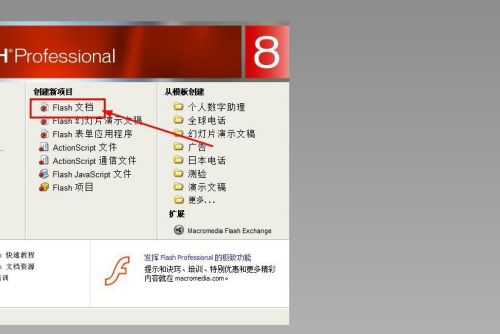
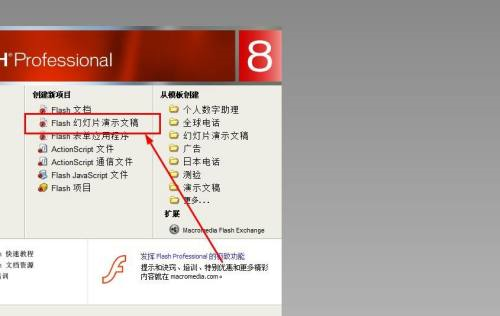
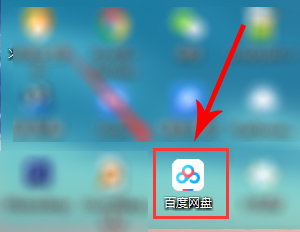
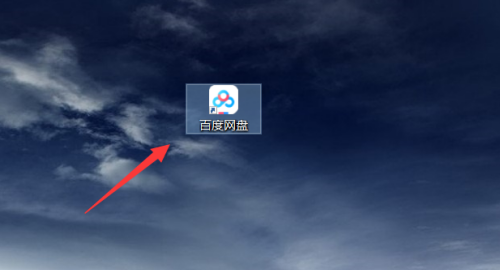
 营业执照公示信息
营业执照公示信息